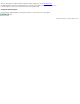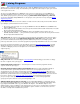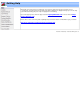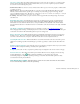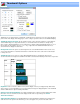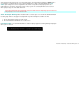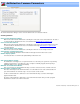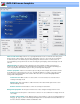Specifications
Thumbnail Options
Thumbnails are an optional feature of VideoReDo. If enabled from the View menu (or F11 key) they will appear
just below the video display. This dialog page is used to configure operations and look of the thumbnail display:
Thumbnail Interval Seconds: The ten edit boxes in this section specify the number of seconds between
each thumbnail image. For single frame intervals, use '0'. Decimal values are allowed, for example using
0.50 seconds to display thumbnails at 1/2 second intervals. To display a different thumbnail interval use one of
the following: the ctrl+<number> key, the "+" or "-" key, or right click on the thumbnail window and choose
an interval from the displayed context menu.
Background Color: This option sets the background color of the thumbnail window. There are two colors,
one for when VideoReDo is in edit mode and another for when Preview mode is active. Click on either button
to change the color.
Thumbnail Size: Choose from one of three different thumbnail sizes as shown below. Note the size
selection determines the height of the thumbnail. The width is calculated automatically from the video's aspect ratio.
Size:
Pixel
Height
Sample:
Small 40
Medium 60
Large 85
Brightness: Choose from three different levels (Normal, Bright, or Intense) of display intensity. Dark frames
can be hard to see at normal brightness levels. This parameter changes the display brightness of the thumbnail
and does NOT affect the output created by VideoReDo.
Display Timecode w/Thumbnail: If you want to display the time code below each thumbnail, then enable
this feature. You can customize the time code display font size and color by clicking on the Select
Timecode Font button.
Audio Waveform Display: The thumbnail window can optionally display a graphical representation of the
audio waveform. The options in this window let you choose the graph color, (2 colors if the audio is AC3