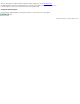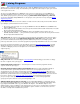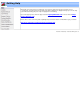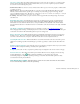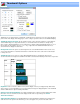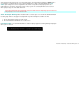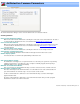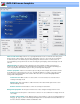Specifications
Save on close options: This option affects what happens when you open a new video program or try to exit the program
and have unsaved edits. The unsaved edit status is cleared when you save your video or perform a project save. Please
choose from one of the following three options:
❍ Warn if unsaved edits - If you have not saved your latest edits as either a project or new video program you will be asked
to confirm your action.
❍ Autosave project - This option will automatically save your edits as a project file. The filename will be the program
filename, a version number and the .Vprj file type. For example, if you are editing a program "Show.mpg" the auto
save project filename might be, Show_001.Vprj. Note: Although project files do not consume a lot of disk space, you might
find them cluttering up your directories if you do a lot of editing.
❍ No warning - This selection will let you open a new file or exit the program without a warning message. Any unsaved
edits will be lost.
Enable One-Click selection: One-Click selection can speed up your editing process by saving you additional mouse
clicks. When enabled, the Sel. Start / Sel. End button labels are changed to Mark In / Mark Out indicating that One-
Click Selection is active. When One-Click is active you can press Mark Out to automatically set the selection marker
and perform the Cut Selection or Add Selection action. For One-Click to work, the cursor must be to the right of the Mark
In marker.
Auto Replace overlapping cuts: Enable this option to avoid having to respond to the
Overlapping Selection dialog.
The Overlapping Selection dialog is normally displayed if a new selection would overlap a previous one. When this option
is selected the new selection will automatically replace the previous overlapped cut.
Queue to batch clears cut list: When checked, the cut list is automatically cleared after the current project is queued to
the batch processor. This option is ideal when creating multiple extractions from a single program. Set VideoReDo to
scene mode, select the first scene, and queue to batch. Then, select the next scene and queue to batch, etc.
Store .BPrj file with source video: When checked, files are stored in the same folder as the source video. This option is
useful when not deleting project files in batch manager to provide the opportunity to easily locate and edit the file in the
future.
Prompt for joiner descriptions: You can check this option to be prompted for a description whenever a project is added to
the
joiner list. These descriptions will help you identify joiner segments later on.
Tooltip delay: This combo box lets you specify how quickly tool tips are displayed for the various controls on the page.
Preview Lead-in (secs): This value is used with the preview feature. When its non-zero, jumping to the next cut using
the Tab / Shift+Tab key or the
buttons will cause VideoReDo to position before the cut and start
automatically playing. Its a simple way of quickly previewing your cuts. The value in this field specifies how many
seconds before the cut the preview will start.
Clear Recent Files / Folders: Click this button to clear the most recent file list from the file menu and the
most recent folders drop down box in the file open dialog.
VideoReDo TVSuite Help - © 2003-2007 DRDSystems, Inc.