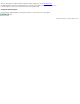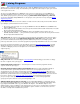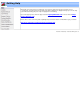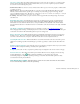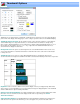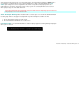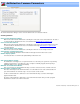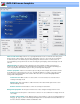Specifications
Joining Programs
Joining is used to concatenate multiple video files into a single file. MPEG program stream files are structured
with a number of internal time stamps. The VideoReDo joiner realigns these time stamps as it puts your selection
of files together into one file.
The joiner is used by adding project or MPEG files to the joiner list. To add a project, open an MPEG file or
an existing VideoReDo project. Create your cut or scene list as you normally would, but instead of saving the
edits, add the open project to the joiner list by clicking on Joiner>Add Current Project To Joiner List.
You can also add multiple multiple MPEG files or saved projects to the joiner list in one step using the
Window
drag and drop feature.
Joiner Restrictions: There are a few restrictions on nature of the files that can be joined. You will be warned
if you attempt to join files that don't meet these criteria.
1. Files must be of the same type. You can only join MPEG-2 files with other MPEG-2 files and MPEG-1 files
with other MPEG-1 files.
2. Audio sample rates must be identical. You cannot join files that have different audio characteristics. The audio
bit rates may be different between files.
3. Video picture size must be the same. MPEG files can be encoded with a variety of picture sizes (i.e.
720x480, 480x480, 640x480, ... ). The joiner will insure that only files of the same size can be joined. The video
bit rates may be different between files.
The Joiner List: The Joiner list is the collection of video program files along with their edit selections. Entries
are added to the joiner list by selecting Add Current Project To Joiner List from the joiner menu. When
you select this command, the current edit project will be added to the joiner list. If, for example, you have
previously selected two scenes to cut from the program, the project being added will have the cut scenes omitted.
If you have checked the "Prompt For Joiner Descriptions" option in the
General Parameters dialog, a prompt
will appear asking you to enter a short description to describe this segment. You may find these descriptions
useful when editing the joiner list. The descriptions are for informational purposes only and do not affect the
output in any way.
Edit Joiner List: This command display the Joiner Edit dialog. From this dialog you can remove or change
the order of segments in the joiner project.
Create Video From Joiner List...: Select this option to create a new video program file from the
segments listed in the joiner project.
Using the joiner to improve audio synchronization: Whenever possible, VideoReDo attempts to
correct audio and video synchronization problems it detects in the source program. However, some
synchronization issues can only be corrected using our manual
synchronization adjustment. When a project
is added to the joiner list, the project's current audio/video synchronization offset is remembered by the joiner.
By default the synchronization offset is 0 meaning that the audio and video synchronization of the source file will
be used as is. However, if you
change the audio synchronization this change will persist through the
joiner processing for that specific project. One use for this feature is to correct a video program that
gets progressively more and more out of sync from beginning to end.
Adding multiple files to joiner in one step: You can add multiple MPEG files or VideoReDo projects
into the joiner by dragging multiple files from the windows file explorer into the VideoReDo main window. Start
by opening both VideoReDo and a copy of the Windows File Explorer. In the Windows Explorer select
multiple filenames using a combination of the shift and control key. Then in one step, drag all the selected files
into the VideoReDo window. You will be presented with the option to Combine or Join files. Select Join. The
files will be sorted by name and added to the joiner list.