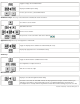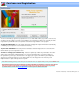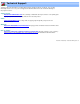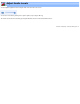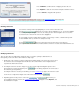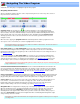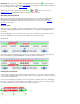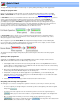Specifications
Quick Start
This page will lead you through the most basic steps of opening, editing and saving your video program files.
Setting the program mode:
Before you start editing your video program, you need to decide whether VideoReDo should be run in Cut
Mode or Scene Mode. The mode is selected via a selection box on the
General Parameters option dialog.
In Cut Mode the scenes you select will be removed or cut from the output video. For example, lets say you have
a video of a television program from which you want to remove the commercials. Using Cut Mode you
can highlight the start and end of each commercial segment and remove them from the output file. When
you initially open a program in Cut Mode, the navigation bar will show with a green background. The green
area in the navigation bar indicates those portions of the video that will be saved when you save your video. As
you "cut" or remove sections of your program, parts of the navigation bar will turn from green to red
indicating where the cuts have been made and that those cuts will not be saved.
In Scene Mode, only the specific scenes or segments from the program that you select will be written to
the output file. Scene mode is often used when it is easier to identify the scenes you want to keep, such as
when piecing together a video collection.
When a program is opened in Scene Mode, the navigator bar's background starts out red, indicating that
no scenes have been selected for output. Each time you select a specific scene to output, a section of the bar
will turn green indicating that it will be included in the output file.
The program mode option may be changed at any time, but will only take effect when a new video program
is opened.
Opening a video program file:
VideoReDo can edit MPEG1 program streams and MPEG2 program streams, transport streams as well as
VOB streams from a DVD. There are four different ways to open a file:
1. Selecting Open Video from the File menu (shortcut key Ctrl+O). Select an existing MPEG file from the file
selection dialog. You will note that there is an additional combo box at the bottom of the file selection dialog
which keeps a list of recently used file folders.
2. Drag a file from the Windows File Explorer into the VideoReDo window. If VideoReDo is not yet opened, you
can also drag a file from the Windows Explorer onto the desktop icon.
3. If VideoReDo is configured as the default application for your MPEG files, you can automatically start
VideoReDo and open a file by double clicking on it from the Windows Explorer. You can enable this feature
from the
File Associations option dialog.
4. Selecting one of the most recently opened files listed at the bottom of the File menu.
Navigating and selecting video segments:
The editing process consists of selecting video segments for inclusion (scene mode) or exclusion (cut mode).
● To select a segment you start by moving the current video position to the beginning of the desired segment
and pressing
.
● To mark the end of the segment, move the current video position to the end of the segment and press,
. When you press either of these buttons, a segment indicator will appear on the navigation bar.
● Once a segment has been marked, you can elect to include it in the output video by pressing,
(scene mode) or exclude it by pressing, . Pressing either of these buttons will
add the selection to the selection list box on the right.