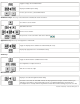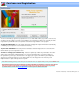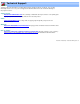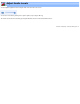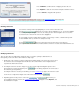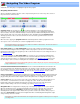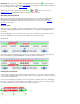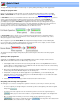Specifications
Press Combine to combine the two overlapping selections into one.
Press Replace to delete the old selection and replace it with the new one.
or, Press Cancel to simply abort this operation.
Note: If you have the Auto Replace Overlapping Cuts selected on the
General Parameters options page, the
new cut or scene will automatically replace the previous overlapped one.
Deleting selections:
You can delete existing selections by highlighting one or more entries in the list box and
pressing
. Simply click on an entry to turn the highlight on or off. You can also highlight
a selection by moving the navigation cursor into an existing selection. As the navigation cursor crosses into
a selected area, the selection in the cut/scene list is highlighted.
To select multiple selections: Hold the Shift key down to select a range of entries, or hold the Ctrl key down
to select individual entries (as shown in the example to the left).
Pressing
will reverse all the entries in the list box. That is, areas that were
previously selected to be cut will now be included, and those that were selected to be included will now be cut.
Modifying selections:
There are times when you might want to modify the range of a selection, perhaps to add a little more to
the beginning, or take some off the end. Follow these simple steps:
1. Double-click on the selection you wish to modify either by double-clicking on the entry in the cut/scene list or
the selection itself on the navigation bar. This will cause the selection markers on the navigator bar to be
re-positioned to bracket this selection.
2. To modify the start of the selection, simply use your mouse and/or keyboard navigation options to move
the program to the desired start and then press,
.You can always jump back to the current start of
the selection by pressing the S key.
To modify the end of the selection, press the E key (or use the
context menu) to jump to the end of the section.
Use the mouse or keyboard to navigate to the new desired end and then press,
.
3. Depending upon the mode you are in, click on the
or button. Since you
are overlapping a previous selection, the
overlapping selections dialog will appear. Select Replace, and
the modification is complete.
VideoReDo TVSuite Help - © 2003-2007 DRDSystems, Inc.