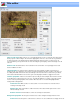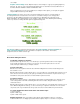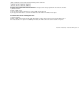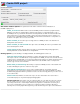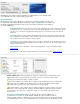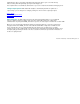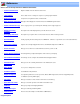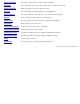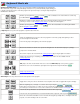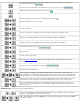Specifications
In Cut mode, this key will include the unselected material from output file, causing the selected material to
be deleted. Same as pressing:
In Scene mode, this key will add the selected material to the scene list. Same as pressing:
Toggles between edit and preview mode. Same as pressing:
M, by itsself, toggles the audio mute. Same as pressing the speaker icon:
Shift+M and Ctrl+M raise or lower the volume.
Closes the current file.
Saves the current edits to a unique project filename and queues this project for batch processing.
Captures the currently displayed video frame to either the Windows Clipboard or a BMP file.
Toggle the information window display between program times and program sizes (MBytes).
Inverts all the cuts. Same as pressing:
Opens a video file.
Saves the edits to the project file.
Opens the stream selection dialog. If your file contains multiple streams, this dialog can be used to select
which stream to edit.
Removes the current selected cuts. Same as pressing:
Write the edited video back to disk.
Author and optionally a DVD from the currently opened file. Same as the File>Save to DVD option. If you
have mutliple titles on the DVD title list, this option will ignore the list and only author from the single opened file.
To author multiple titles, use the Create DVD button from the main screen or Create option from the DVD menu.
Redo the previous "undo". If you remove an edit using "Undo last edit", this key and the matching option on the
edit menu will restore the last edit. You can click on this multiple time to restore a series of undone edits.
Undo last edit. Each time you change the cut list, VideoReDo keeps a backup copy incase you change your
mind. You can select Undo multiple times to remove multiple edits. Once an edit has been Undone, there is no
re-do key to restore it.
Thumbnails keys : These keys control the thumbnail behavior.
Jump to the frame displayed by a particular thumbnail. 5 jumps to the center thumbnail. 4 to the one just to its
left, 6 one to its right. 3 two to the left, 7 two to the right, etc.
Change the thumbnail display interval. Ctrl+0 jumps to the smallest interval (highest resolution), while Ctrl+9
to the lowest resolution.