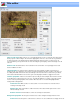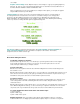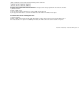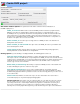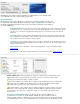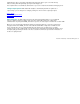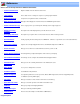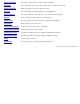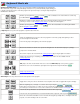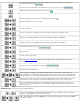Specifications
Keyboard Shortcuts
Relative movement keys: These keys move the program forward or backward by the specified interval.
When held down, as opposed to being immediately released, these keys will automatically repeat allowing you
to quickly zoom through sections of the video program. The repeat rate may be set using the keyboard option in
the Windows Control Panel.
Simulates pressing the back , or forward 120 second buttons. The exact number of seconds may
be modified with the
Navigation options dialog.
Backward or forward one frame. Behavior may also be altered by simultaneously pressing the shift and
control keys. Please see the
Navigation options dialog to see all the movement options.
Simulates pressing the back , or forward buttons. The exact number of second may be modified
with the
Navigation options dialog.
Jump keys: These keys move the program to a specific location in the file:
Jump to the beginning (home key) or the end of the program. In zoom mode, jumpto the beginning or end of
the zoomed segment of the timeline.
In zoom mode, jump to the beginning or the end of the program.
B sets the bookmark to the current cursor position the navigation bar. The bookmark is display as a (triangle).
J jumps to the current bookmark.
These actions may also be selected from the
context popup menu by pressing the right mouse button.
Jumps to the start (S Key) or end (E Key) selection marker. These actions are also available from the
context popup menu.
Tab jumps to the next selection marker in the cut or scene list. Shift+Tab jumps to the previous selection
marker in the cut or scene list. Identical to pressing the left or right arrow on the preview buttons:
Jump to a specific time code.
Action keys: These keys affect the actions and/or operation of the program.
Toggles Pause / Play. You can also left-click the mouse anywhere in the video to toggle between pause and play.
Marks the beginning (F3) or end (F4) of a selection. Same as pressing the and
buttons. When One-Click Selection is enabled, the Sel. Start / Sel. End button labels are changed to Mark In / Mark
Out indicating that One-Click Selection is active. These actions are also available from the
context popup menu.
In Cut mode, this key will add the selected material to the cut list. Same as pressing:
In Scene mode, this key will delete the un-selected material from the output file, same as pressing:
Deletes the current frame and advances to the next frame.Pressing this key multiple times, or holding it down until
it repeats, is useful for deleting a few successive frame.