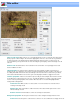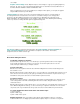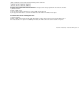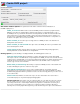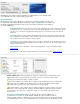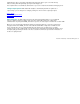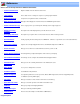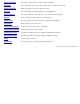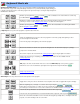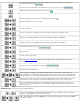Specifications
Menu Options: The settings in this box determine if your DVD will have a menu and how it will
look. VideoReDo can create a single paged, top-level menu.
Create DVD menu:
No menu: Select one of these two options. If "No menu" is selected the first title on the disc will
be automatically started with the DVD is inserted into your player. If Loop titles is checked then the
title will be automatically repeated over and over. The other options in this box are only enabled if
you create a DVD menu.
When DVD starts: This option controls the behavior of the menu when a disc is first inserted into your player.
If "Display menu screen" is selected the menu screen will be initially displayed and the user will need to select
and click on one of the titles to being play. When "Auto play video" is selected, the first title on the disc will
begin play.
When title ends: This setting determine what happens after each title completes play. "Play next title" will
have the DVD player start to play the next title. After the last title the menu is displayed. "Return to menu" will
have the player return to the menu after each title completes.
Template: You can select which template to base your menu on. VideoReDo comes with default menus for up
to 4, 6 and 12 title DVD in both 16x9 and 4x3 aspect ratios. When you create your own custom templates they
will appear in this list as well.
Edit Template: Click on this button to edit the existing template or to create a new template using the
template editor.
Change text: Use this button to quickly change the text on this title menu using the
customize dialog.
Output options list: The list items identifies the status of the critical parameters in determining how the
audio and video will be encoded and placed onto the DVD. To the left of each item is a status symbol:
A green check mark indicates that no recoding is required.
A yellow circle indicates minor recoding. Minor recoding is usually very quick with the only exception being
that program with very long GOPs can take additional time to recode the longer GOPs to DVD compliant
GOP lengths. Audio recoding or aspect ratio changes take place extremely quickly.
The yellow triangle is used to show that a major recoding is taking place. Usually its related to some aspect
of the video such as converting HD video to SD video required by DVDs. Cropping and resizing or changing
the overall bit rate also require major recoding. These options are set by clicking on the "Change output
options" button.
Accept non-compliant DVD settings: The DVD specification is limited to MPEG2 video of
specific dimensions. For NTSC it is usually 720x480, 704x480, 320 x 480, or 320x240. For PAL it is
720x576, 704x576, 352x576, or 352x288. However most modern DVD players can accept and play DVDs with
non-standard dimension such as Tivo created 480x480 video or a variety of dimensions broadcast via satellite