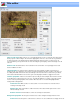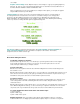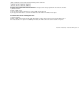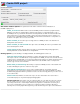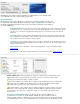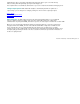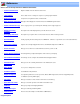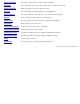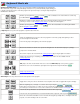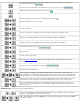Specifications
Title editor
Show TV safe area: Many television sets, especially CRT-based ones do not show the entire video picture,
but clip a portion of all the margins. The amount of clipping differs from set to set, but all sets are guaranteed
to show at least 80% of the broadcast picture. When placing titles and other text in on a menu screen, its
is recommend that you keep them in the safe area. Checking this option displays a dashed rectangle of the TV
safe area.
Remove Title: Click this button to remove the title from the current video. It is only displayed once a title
has been added to the video.
Title Properties: The options in this box determine if the menu template should be encoded in 4:3 or
16:9 aspect ratio. You should also select a video resolution that matches the video resolution of the video you
are editing. VideoReDo will resize the title, automatically to the match the video resolution, but if you edit at a
low resolution and VideoReDo needs to size it up, the text and graphics will have a "jagged" look to them.
Text box properties: Text boxes are the basic object used by the menu template. Each text box can have
its own dimensions, and text style (font, color, etc). To modify the attributes or contents of a text box you will
need to select it by clicking anywhere in the text box. When a text box is selected it will highlighted with a
rectangle with resizing handles.
Center text box: While a text box is selected, click on one of these button to center the text box
vertically, horizontally or both.
Add text box: Click on this button to add a new text box. The text box will be placed on the screen
and automatically selected.
Remove text box: Click this button to remove the currently selected text box.
Background properties: The two options in this box are used to change the background of the menu.
Solid color: Select this option to set the back to a solid color. To select a different color simply click on the