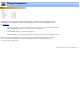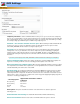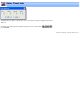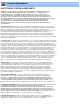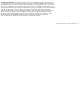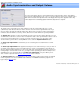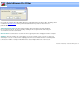Specifications
Audio Synchromization and Output Volume
Audio Synchronization and Output Volume
You can use this dialog to alter the synchronization between audio and video streams. This might be
necessary if the original program is out of sync. You can also adjust the volume of the output file. This is
different from the audio level adjustment in the main display which only affects playback volume. Any
volume adjustment is heard during playback and will be adjusted in the output file.
The primary control on this dialog is the slider. It will let you alter the synchronization by up to 1 second
(1,000 Msec) in either direction. Move the slider to the left to cause the audio to lag behind the video. If you
move the slider to the right, the audio will lead the video. Most people's perception of audio synchronization
is limited to about 75-150 Msec of accuracy. That is, differences less than 75 Msec are generally inaudible.
The Repeat Sel" checkbox is used to automatically repeat the current selection until the dialog box is closed.
You will find this useful when a section of video is located where audio / video synchronization is obvious such as
a close-up of people speaking or the occurrence of a sharp sound effect. Note, you only need to set the
selection markers, you don't have to actually Cut the scene to utilize the Repeat Selection feature.
The Audio Sync Adjustment is retained after you close the dialog, but is cleared whenever a new file
is opened..
The Audio Sync Adjustment will be applied consistently across the entire file when you save your work. If
you add the current editor project to be joined with other files, each file / project within the joiner will have its
own sync adjustment. One particular use for this is if the audio video synchronization gets progressively worse
from beginning to end of the video. In this case, you might consider separating your video into multiple scenes
and adding each scene separately, with its own Audio Sync Adjustment, to the joiner. When you are
done, create the output file via the
Process / Save Joiner List menu command.
The Output Volume will be modifed when you save your file and the audio properties will also be modified
from the original file. You can select MPEG audio and bit rate or LPCM/WAV audio during output file save
by pressing the
Options button.
VideoReDo TVSuite Help - © 2003-2007 DRDSystems, Inc.