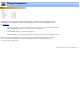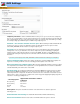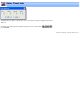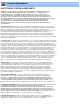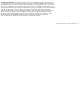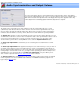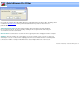Specifications
DVD Settings
Temporary File Area: To author a DVD VideoReDo needs to process your source files into a temporary
area on one of your hard drives. The files in this temporary area are actually elementary stream files with edits
and recodings applied. The size of the temporary area needs to be at least as large as the DVD you creating.
For example a single layer DVD will require a 4.7GB or larger temporary area.
Automatic - Use hard drive with the most free space: When authoring is initiated VideoReDo will
check the free space on each of your hard drives and use the drive with the most free space. A folder,
named VRD_DVDTEMP, will be created for storing the temporary files.
Use folder: You can control where the temporary files are stored selecting this option and choosing an
existing folder on one of your hard drives. You can also improve the speed of authoring by assigning the
temporary folder to a drive that other than the one where the VIDEO_TS folder is located. Optimal speed
is obtained by locating the temporary folder on a drive that is different from both the VIDEO_TS and source
file folders.
If you name your temporary folder VRD_DVDTEMP, it will be deleted after authoring has completed.
Personal templates folder: Change this setting to assign where customized DVD menu templates are
kept. Please note that you will have to move an existing personal templates to the new folder.
Warn when adding non-compliant videos: When checked, VideoReDo will warn you when you add a
non-compliant file to the DVD list. Non-compliant files, such as high-definition files need to be recoded which
can add substantially to the time it takes create a DVD.
Recoding speed: The recoding speed determines how hard the MPEG2 encoder works when recoding a
DVD. Part of the MPEG2 encoding process is to search successive frames for similar video areas. This is
called temporal motion compression. The wider the search area the more efficient the encoded file is, but the
longer it takes to do the search. A more comprehensive search may yield a slightly higher quality output file at
a sacrifice in encoding speed. Options are:
● Recoding speed:
Approximate Performance relative
to Normal:
Best (slowest) 25% slower
Good (slower) 20% slower
Normal 1.0x
Fast 17% faster
Burn options: This options determine the behavior of the burner when it is started as part of the
authoring process.
Hide VideoReDo when burning: The VideoReDo window will be minimized while burning.
Run burner minimized: The burner itself can be run minimized when this option is checked.