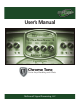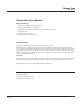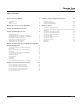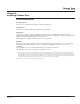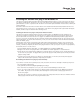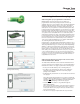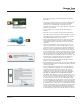User`s manual
mcdsp.com
Page 7
Chrome Tone
User’s Manual
Installing the Chrome Tone plug-in on Mac OS X
The Chrome Tone plug-in Package includes this manual, ReadMe and Release Notes, a folder of presets for the Chrome
Tone Plug-in, and the Chrome Tone plug-in. Two copies of the Chrome Tone Licensing Agreement are included - one
in this pdf manual and a second as a separate text le. The Chrome Tone plug-in manual requires that Adobe Acrobat
reader (or similar .pdf reader) is installed.
Both online and boxed version will come with a Chrome Tone installer that will automatically install the Chrome Tone
plug-in and its presets on your system. The authorization of the Chrome Tone plug-in is still required after running the
installer, and those steps are detailed in the following sections.
Installing the Chrome Tone plug-in and presets with the Installer:
The online version of the package has been prepared for Internet delivery, and is transmitted as a compressed le in zip
format (.zip). In Mac OS X 10.4.x, simply double click the *.zip le to unpack the installer. The boxed plug-in package
purchased at your local dealer will be on CDROM. As with the online version, these ‘physical’ versions of the Chrome
Tone plug-in package should be copied into a local folder on your system.
• Insert the McDSP ‘HD Disk,’ ‘Native Disk,’ or ‘LE Disk’ CDROM onto an available CDROM drive.
• Navigate to the Chrome Tone plug-in folder on the CDROM - the installer application is contained therein.
• Run the Chrome Tone plug-in Installer application to install (copy) the Chrome Tone plug-in, presets, and
documentation to a local folder on your system. The plug-in will be placed in the ‘Plug-Ins’ folder, and the presets
will be placed in the ‘Plug-Ins Settings’ folder.
• If a previous version of the Chrome Tone plug-in (or other HD, Native, or LE version) was already in the plug-ins
folder, it will automatically be updated (or replaced) by the installer.
Re-installing the Chrome Tone plug-in presets manually:
In you wish to restore the factory default presets, it may be useful to know how to manually re-install only the presets.
• Go to the ‘plug-in Settings’ folder:
• Root->Library->Application Support->Digidesign->plug-in Settings
• If Pro Tools™ has not already done so for you, create a folder called ‘McDSP<space>Chrome Tone’.
• Place a copy of the folder from the Chrome Tone plug-in package called ‘Presets’ into the ‘McDSP<space>Chrome
Tone’ folder. The presets are now viewable (after restarting Pro Tools™) from the settings popup menu for an
Chrome Tone plug-in.
Note it may be necessary to re-start Pro Tools™ in order for the newly added ‘Presets’ folder to be viewable from the
Settings popup inside the Chrome Tone plug-in window toolbar.