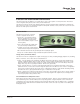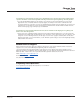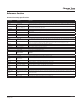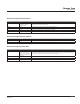User`s manual
mcdsp.com
Page 26
Chrome Tone
User’s Manual
Trouble Shooting
How do I authorize the plug-in?
• McDSP plug-ins can be authorized via a license card and an iLok. Refer to the installation details provided in Chapter
2: Installing McDSP Plug-ins.
• McDSP Plug-in demos can be requested from www.mcdsp.com when an iLok.com account user name is provided.
Demo authorizations are then placed in your account for transfer to your iLok. More detailed information is
provided in Chapter 2: Authorizing with iLok.com in the Initialization section.
The plug-in does not appear in Insert popup.
• Check your installation of the individual plug-in or plug-ins you purchased.
• The plug-in will not appear in an insert popup if its trial period has expired or is not authorized.
Preset does not affect plug-in controls.
• A Word on Preset Compatibility: In most cases presets for different congurations of the same Plug-in ARE
interchangeable as of version 1.3. To make older preset interchangeable, simply re-save them using Chrome Tone
version 1.3 or later.
Do note Amp presets are still not compatible with Wah, Trem, and Chorus congurations, as these congurations
have few common controls.
Amp, Trem, Wah, or Chorus presets imported into a Stack conguration will only affect the Amp, Trem, Wah, or
Chorus sections of the Stack
DAE Error -7450 While Processing Audio with AudioSuite version.
• The stereo AudioSuite versions of the plug-ins are capable of mono or stereo processing. If stereo processing is
selected on a mono le, DAE will report an error indicating the right channel is not available for processing. Mono
les should be processed/previewed in mono processing mode, or a mono AudioSuite version of the plug-in.
Presets do not appear in plug-in settings folder.
• Pro Tools™ will automatically create a plugIn settings folder when you run a plug-in in a Pro Tools™ Session. If no
presets are created and saved in this folder, Pro Tools™ will delete it. To ‘install’ the presets shipped with you McDSP
plug-in, simply copy the Presets folder from the plug-In package folder into Root->Library->Application Support-
>Digidesign->plug-in Settings. Note running the installer (even a second time) will add the plug-in presets to the
appropriate location as well.
Bypass button does not respond.
• Verify the Pro Tools™ master bypass is off. Refer to Digidesign’s ™ ProTool’s Reference Guide for detailed description
of plug-in operations in Pro Tools™ .
Chapter 5: Support and More Information