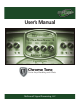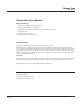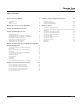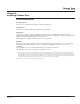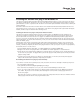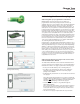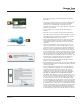User`s manual
mcdsp.com
Page 10
Chrome Tone
User’s Manual
their copy of the plug-in. A dialog is displayed soliciting this
information.
Note that the product registration card enclosed with the plug-
in MUST ALSO be filled out as well and returned to McDSP
via mail (or fax to 707-220-0994). This additional mail-in
registration will entitle the user to future upgrades and advance
information from McDSP.
• Once the plug-in is personalized, click the ‘Next’ button to
continue.
• Check the ‘Use License Card’ box and press the ‘Next’ button.
Note: Although the Authorization Wizard may appear to allow
authorization by challenge/response, that method is currently
NOT SUPPORTED by the Chrome Tone plug-in.
• Separate the small punch-out iLok License Chip (the removable
metal and plastic tab) from the License Card by pushing the
cutout up and out with your thumb. Do not force your nger
downward.
• The iLok License Chip may now be inserted into the ‘key slot’
of the iLok USB Smart Key. If the iLok USB Smart Key does not
appear to be present on the system, ensure the iLok USB Smart
Key is connected to a valid USB port and that the green LED is
lit inside the iLok USB Smart Key. To insert the License Chip into
the iLok USB Smart Key, orient the iLok USB Smart Key’s USB end
to the left, and the loop end to the upper right. Insert the metal
chip end of the iLok License Chip (the License Chip tab should
have the metal chip side facing up towards you, not down). You
should be able to visually verify that the License Chip makes
contact with the iLok USB Smart Key metal card reader.
• The green LED in the iLok USB Smart Key will light when it is
ready to receive and transmit data.
• Upon inserting the iLok License Chip, a message will be displayed
indicating the authorization was installed successfully. Click ‘Ok’
in the message dialog.
• Once the authorization is installed on the iLok USB Smart Key,
a dialog is displayed prompting the user to register their iLok
USB Smart Key at the www.ilok.com website. The iLok.com
website was created to allow users to manage the software
authorizations on their iLok USB Smart Key. THIS STEP IS NOT
REQUIRED TO COMPLETE THE AUTHORIZATION OF MCDSP
SOFTWARE. The registration of the iLok USB Smart Key to an
iLok.com account can be bypassed by clearing the checkbox. The
user may also choose to not be asked to register again. While
iLok.com is a great resource for the iLok USB Smart Key, your
iLok USB Smart Key may only be linked to one iLok.com account.
That is, an individual iLok USB Smart Key can only be registered
to one account at a time--but a single account can have multiple
iLok USB Smart Keys. If the iLok.com account information is lost,
the iLok USB Smart Key cannot be registered to another account.
However, an iLok USB Smart Key may be transferred between
accounts if all the authorizations have been transferred off the
iLok USB Smart Key. Register the iLok USB Smart Key to an iLok.
iLok.com Registration Prompt
Successful Install
iLok USB Smart Key and License Chip
iLok License Card and Removable Chip