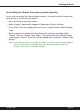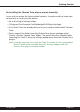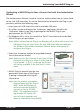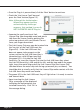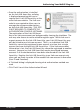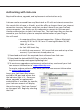User manual
Page xiv
Installation on VENUE D-SHOW systems
The Chrome Tone plug-in Package for VENUE D-SHOW systems includes presets
for the Chrome Tone plug-in and the Chrome Tone plug-in. The Chrome Tone
Licensing Agreement is displayed when installing the product on D-SHOW.
The pdf manual can be obtained by running the Mac OS X or Windows XP/
Vista version of the Chrome Tone Pro Tools plug-in installer on any available
computer.
Both online and boxed versions will come with a VENUE compatible installer
that will automatically install the Chrome Tone plug-in and its presets on your
system. The authorization of the Chrome Tone plug-in is still required after
running the installer, and those steps are detailed in the following sections.
Note that all McDSP HD plug-ins, except Synthesizer One support the Digidesign
VENUE D-SHOW system.
Installing the Chrome Tone plug-in and presets on VENUE with the ‘HD
Disk’:
The boxed Chrome Tone plug-in package purchased at your local dealer will
contain a CDROM titled ‘HD Disk’ that is specially formatted to work with your
VENUE console. The VENUE installers are also available online as a compressed
zip le download, however you will have to take additional steps to create your
own VENUE installer CD-R, see additional instructions below before proceeding
with these instructions. Both the boxed and online versions of the Chrome Tone
installer are the same and will install both the plug-in and its presets on your
system.
Note that after installing new versions of the PACE iLok drivers with the Chrome
Tone plug-in installer, you will need to reboot your system. You will not be
prompted to reboot, and if you don’t you may see an error message saying
“TPkd driver required, and a reboot. Please reboot or reinstall the software.’ If
you see this message, simply reboot the console and try again.
• Insert the McDSP ‘HD Disk’ CDROM onto the CD drive. Note that neither the
McDSP ‘Native Disk’ nor the ‘LE Disk’ contains VENUE compatible installers.
• Ensure your system is in ‘CONFIG’ mode, you cannot install plug-ins in ‘SHOW’
mode.
• Navigate to the ‘OPTIONS’ page and then select the ‘PLUG-INS’ tab.
• You should now see the Chrome Tone plug-in available on the left hand side.
• Select the Chrome Tone plug-in and select ‘INSTALL.’