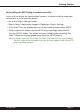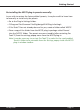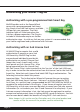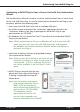User`s manual
Page xiv
• Once the Plug-In is personalized, click the ‘Next’ button to continue.
• Check the ‘Use License Card’ box and
press the ‘Next’ button (gure 2.3).
Note: Although the Authorization
Wizard may appear to allow
authorization by challenge/
response, that method is currently
NOT SUPPORTED McDSP Plug-Ins.
• Separate the small punch-out iLok
License Chip (the removable metal and plastic
tab) from the License Card by pushing the
cutout up and out with your thumb. Do not
force your nger downward.
• The iLok License Chip may now be inserted into
the ‘key slot’ of the iLok USB Smart Key
(gure 2.6). If the iLok USB Smart Key
does not appear to be present on the
system, ensure the iLok USB Smart Key is
connected to a valid USB port and that
the green LED is lit inside the iLok USB
Smart Key. To insert the License Chip into the iLok USB Smart Key, orient
the iLok USB Smart Key’s USB end to the left, and the loop end to the upper
right. Insert the metal chip end of the iLok License Chip (the License Chip
tab should have the metal chip side facing up towards you, not down). You
should be able to visually verify that the License Chip makes contact with the
iLok USB Smart Key metal card reader.
• The green LED in the iLok USB Smart Key will light when it is ready to receive
and transmit data.
• Upon inserting the iLok License Chip,
a message will be displayed indicating
the authorization was installed
successfully. Click ‘Ok’ in the message
dialog.