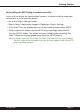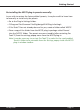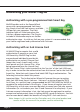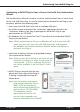User`s manual
Page x
Installation on VENUE D-SHOW systems
The NF575 plug-in Package for VENUE D-SHOW systems includes presets for
the NF575 plug-in and the NF575 plug-in. The NF575 Licensing Agreement is
displayed when installing the product on D-SHOW. The pdf manual can be
obtained by running the Mac OS X or Windows XP version of the NF575 Pro
Tools plug-in installer on any available computer.
Both online and boxed versions will come with a VENUE compatible installer that
will automatically install the NF575 plug-in and its presets on your system. The
authorization of the NF575 plug-in is still required after running the installer,
and those steps are detailed in the following sections.
Note that all McDSP HD plug-ins, except Chrome Tone and Synthesizer One
support the Digidesign VENUE D-SHOW system.
Installing the NF575 plug-in and presets on VENUE with the ‘HD Disk’:
The boxed NF575 plug-in package purchased at your local dealer will contain
a CDROM titled ‘HD Disk’ that is specially formatted to work with your VENUE
console. The VENUE installers are also available online as a compressed zip le
download, however you will have to take additional steps to create your own
VENUE installer CD-R, see additional instructions below before proceeding with
these instructions. Both the boxed and online versions of the NF575 installer are
the same and will install both the plug-in and its presets on your system.
Note that after installing new versions of the PACE iLok drivers with the NF575
plug-in installer, you will need to reboot your system. You will not be prompted
to reboot, and if you don’t you may see an error message saying “TPkd driver
required, and a reboot. Please reboot or reinstall the software.’ If you see this
message, simply reboot the console and try again.
• Insert the McDSP ‘HD Disk’ CDROM onto the CD drive. Note that neither the
McDSP ‘Native Disk’ nor the ‘LE Disk’ contains VENUE compatible installers.
• Ensure your system is in ‘CONFIG’ mode, you cannot install plug-ins in ‘SHOW’
mode.
• Navigate to the ‘OPTIONS’ page and then select the ‘PLUG-INS’ tab.
• You should now see the NF575 plug-in available on the left hand side.
• Select the NF575 plug-in and select ‘INSTALL.’
• If a previous version of the NF575 plug-in was already installed, it will be
updated by the installer.