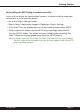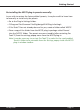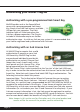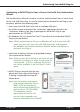User`s manual
Page viii
Installation on Windows XP
The NF575 plug-in Package includes this manual, ReadMe and Release Notes,
a folder of presets for the NF575 plug-in, and the NF575 plug-in. Two copies
of the NF575 Licensing Agreement are included - one in this pdf manual and a
second as a separate text le. The NF575 manual requires that Adobe Acrobat
reader (or similar .pdf reader) is installed.
Both online and boxed version will come with a NF575 installer that will
automatically install the NF575 plug-in and its presets on your system. The
authorization of the NF575 plug-in is still required after running the installer,
and those steps are detailed in the following sections.
Installing the NF575 plug-in and presets with the Installer:
The NF575 plug-in package purchased at your local dealer will be on CDROM
and contain a Windows self extracting executable (.exe) similar to the online
NF575 plug-in package prepared for Internet delivery. Both the boxed and
online versions the NF575 plug-in executable le will automatically install
the plug-in and its presets on your system. Double click the le to launch the
installer which will install the NF575 plug-in, presets, and documentation.
At any time after installation, you may access the documentation from the
Windows ‘Start Menu’ under the ‘McDSP’ group.
Authorization of the NF575 plug-in is still required after running the installer,
and those steps are detailed in the following sections. Note that after installing
new versions of the PACE iLok drivers with the NF575 plug-in installer, you will
be prompted by the NF575 plug-in installer to reboot your system. If you are not
prompted by the installer, there is no need to reboot.
• Insert the McDSP ‘HD Disk,’ ‘Native Disk,’ or ‘LE Disk’ CDROM onto an
available CDROM drive.
• Navigate to the NF575 plug-in folder on the CDROM - the installer application
is contained therein.
• Run the NF575 plug-in Installer application to install the NF575 plug-in,
presets, and documentation to a local folder on your system. The plug-in will
be placed in the ‘Plug-Ins’ folder, and the presets will be placed in the ‘Plug-
Ins Settings’ folder.
• If a previous version of the NF575 plug-in (or other HD, Native, or LE version)
was already in the plug-ins folder, it will automatically be updated (or
replaced) by the installer.