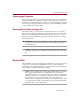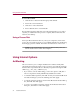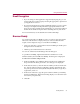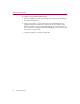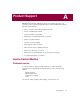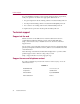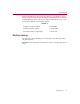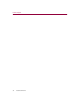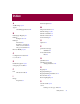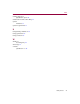User Guide
Getting Started 33
Using Student Survival Kit
Email Encryption
• If you are using an email application supported by the plug-ins, you can
encrypt and sign your messages byselecting the appropriate options from
your application’stoolbar.
• If youremailapplicationisnotsupportedbytheplug-ins,youcancopythe
message to the clipboard and perform the appropriate functions from
there.Ifyouwanttoincludeanyfileattachments,youcanencryptandsign
them from the Windows Explorer before attaching them to your email.
For more information, see the Student Survival Kit online Help.
Browser Buddy
You can depend on Browser Buddy to help you easily navigate through the
intricacies of the Web. For example, when you connect to Web sites that
require a name and password, you can use Browser Buddy to:
• Drag yourusernameor password from Password Manager and drop iton
the login form for the Web site.
• Add new password information for a Web site.
You can also run the Password Manager from its dialog box.
To open Browser Buddy, right-click the McAfee Guardian icon on the
Windows taskbar, then click Browser Buddy. The dialog box is displayed.
To add a new username and password:
1. In Browser Buddy, select Add New Entry from the Password Manager
drop-down list. The Enter password to save dialog box is displayed.
2. In the Web site text box, enter the Web site address; in the Username text
box, type the name by which you identify yourself to this Web site, this
may correspond to User Name, Member ID, Member Name, Login ID, or
Login Name, and so on.
3. In the Password text box, type the password that confirms your identity.
(In Password Manager, Internet Guard Dog displays one asterisk for each
characterinyourpassword.)
4. Click OK.