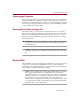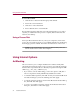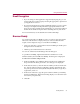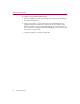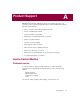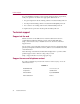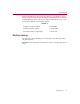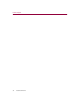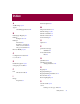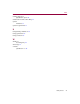User Guide
Using Student Survival Kit
32 Student Survival Kit
To create a Rescue Disk:
1. ClicktheNext>buttonintheEmergencyDiskWizard.
2. Follow the screen instructions.
3. Click Next >. Then click Finish.
4. Insert a disk into drive A and click OK.
RescueDiskformatsthediskandcopiescriticalstartupfilestoit,aswellas
any files you added. When the process is complete, Rescue Disk exits and
returns to the desktop.
Using a Rescue Disk
Insert your Rescue disk into drive A, reboot your computer (or turn on the
power). Ifyour system doesn’tboot,access CMOS and make sure the Booting
From Floppy option is enabled. Then follow the instructions on the screen.
NOTE: For more information on how to use Rescue Disk, refer to the
McAfee Student Survival Kit online Help file.
Using Internet Options
Ad Blocking
This screen allows you to configure Student Survival Kit to silently filter
advertisingfromWebpagesthatyoudonotwanttoviewwhilebrowsingthe
Internet. This component is able to to identufy text patterns through the URL
address (e.g., /live_ads/, /adbanner/,etc).
• If you select to activate Ad blocking, you have the option to add, edit or
remove text patterns already identified by Student Survival Kit.
•·Toaddablockedtextpattern,clickAdd.AnentryiscreatedintheBlocked
Text Pattern dialog box, enter the substring; then click Apply.
•·Toeditanexisting textpattern, selectfromthe Blocked TextPatterndialog
box; click Edit. The click Apply.
•·To remove an existing text pattern, select from the Blocked Text Pattern
dialog box; click Remove. Then click Apply.