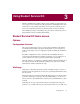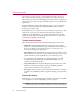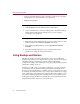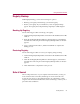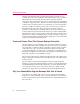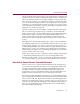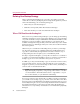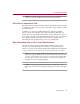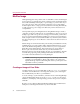User Guide
Getting Started 23
Using Student Survival Kit
Help
If you need step-by-step instructions on how to perform a particular task
within any of the components ofStudent Survival Kit, click the Helpicon as it
appears on the right-hand side of any screen to display available Help topics.
Using VirusScan
McAfee VirusScan provides complete desktop protection with an array of
scanning features that keep your system clean, mean, and virus-free. Using
onlythelatest technology,VirusScandetects 100% ofvirusesincludingfloppy
disks, Internet downloads, email attachments, Intranets, shared files,
CD-ROM, and online services (even inside the most popular compressed file
types).
• VirusScan’s award-winning scanning engine Hunter,includes
ground-breaking variant detection and heuristic technology that detects
even new unknown macro viruses before they have a chance to inflict
damage.
• SecureCast. ensures that your virus signature files are always the latest.
New updates are pushed directly to your desktop the moment they are
released.
• AVERT (Anti-Virus Emergency Research Team) staffs more than 85
experiencedvirusresearchersaroundtheworld,providingcustomerswith
unparalleled follow-the-sun support. AVERT even makes hourly beta
virus signature files available to all customers 24 hours a day.
NOTE: For step-by-step instructions and more information on how to
use McAfee VirusScan, refer to the McAfee Student Survival Kit online
Help file.
Using QuickClean
QuickClean wizard performs any of the following actions to keep your
computer free of unused files and invalid shortcuts:
• Remove unused files in the cache folder of your Internet browser.
• Remove any temporary files in folders that are used by applications and
Windows.