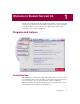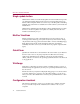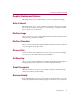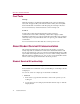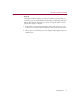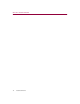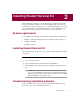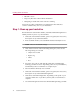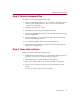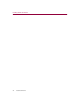User Guide
Getting Started 19
Installing Student Survival Kit
Step 2: Remove temporary files
Delete the contents of the Windows Temp folder:
1. Double-clicktheMyComputericononyourdesktop.TheMyComputer
window opens. Double-click the C: drive. You are now viewing the
contents of your hard drive.
2. Double-click the Windows folder.
3. In the Windows folder, double-click the Temp folder.
4. Inthemenu,clickEdit,thenclickSelectAll.AlloftheitemsinyourTemp
folder are highlighted.
5. Press the Delete key on your keyboard to delete the files. If Windows
asks about deleting files, click Yes.
6. In the Windows taskbar, click Start, then click Shut Down.
7. Click Restart the computer, then click Yes in the Shut Down Windows
dialog box to restart your PC.
Step 3: Close other software
Disable all software running in the background:
1. Hold down the Ctrl and Alt keys on your keyboard, and then press the
Delete key once. The Close Program dialog box appears.
2. Click End Task for every item on the list except Explorer.
3. Repeat steps 2 and 3 until you’ve closed everything except Explorer.
4. When you see only Explorer in the Close Program dialog box, click
Cancel.
You are now ready to install your new software.