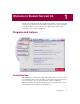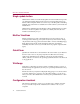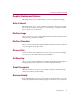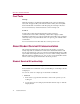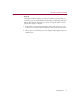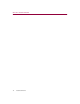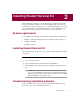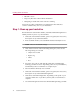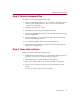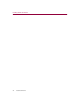User Guide
Installing Student Survival Kit
18 Student Survival Kit
• Hard drive errors
• Temporary files that conflict with the installation
• Attempting to install while other software is running
Follow the procedure outlined below to minimize the affect that these
common conditions may have on your installation.
Step 1: Clean up your hard drive
Run the Windows 95 hard drive utilities, ScanDisk and Disk Defragmenter to
identify and fix any errors on your hard drive:
1. ClickStartontheWindowstaskbar,pointtoPrograms,thenAccessories,
then System Tools, and click ScanDisk.
2. In the ScanDisk window, select Standard and Automatically fix errors.
NOTE: These are the default settings.
3. Click Advanced. In the Advanced Settings dialog box, make sure the
following settings are selected:
• Only if errors found
• Replace log
• Delete
• Free
4. Ignore the other options, and click OK. Click Start. ScanDisk begins
scanningyourdriveforerrors.Depending onthesizeofyourharddrive,
ScanDisk may take several minutes to complete its job.
5. When ScanDisk is finished, close ScanDisk.
6. ClickStartontheWindowstaskbar,pointtoPrograms,thenAccessories,
then System Tools, and click Disk Defragmenter.
7. Click OK to start Disk Defragmenter. Depending on the speed of your
computer and the size of your drive, this may take several minutes to
complete.
8. Close Disk Defragmenter whenit has finished defragmenting yourdisk.