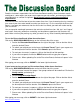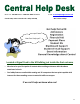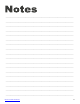Specifications
21
As soon as a quiz/exam is made available by your instructor, make
sure it is actually there. If not, notify your instructor immediately.
Don’t wait until it is due to look for it. Begin by locating the quiz or
exam in your course. Most instructors will place exams in a tab
labeled “Exam and Quizzes”. Click on the tab and the list of quizzes/
exams available will be displayed. Choose the quiz you will be
taking by clicking on the name of the quiz. A dialog box will appear,
click Begin. Read the instructions carefully.
As you answer questions, the auto-save will record your answers. DO NOT click the “Save” button
beside each question or you may be locked out of the test. As the answers save, the “Save
Answer” button will change to “Saved”. If the auto save does not work, check your browser
settings and clear the cache. (see
instructions on the next page).
When the quiz/exam is complete,
click the “Save and Submit” button
at the top or bottom of the test
window.
If your instructor has opted to use
the timer, it will be visible at the top of the page. When the time has elapsed, the exam will
no longer be available, so make sure you submit the quiz/exam prior to the clock running out. Most
questions are shown all at once; however, some instructors will display only one question at a time.
ReturntoTableofContents
Readtheinstruconscarefully.
Onceamedtestbegins,theclockkeepsckingunlthemerrunsout;youwillnoce
aclockatthetopofthescreenshowingremainingmeavailable.Ifthetestisclosed,the
merdoes not stop.
Forcedcompleonmeansonceanexamisstarted,itcannotbeclosedandre‐opened
later.Closingtheexamwilllockyououtofthetest.
Examsallowingmulpleaemptsmustbecompleted,thenre‐enteredforaddional
aempts.