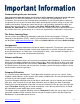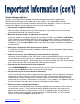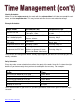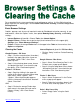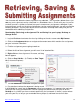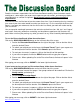Specifications
20
Read the instructor’s expectations for the Discussion Board carefully. Some instructors require
weekly posts, some require you to post and respond to your classmates, and some may require
you to post only as a written assignment. Not all classes have the same Discussion Board
requirements!
Online discussions are like face-to-face classroom discussion. If you showed up for class two days
late, none of your classmates would hear what you had to say! It is the same with the Discussion
Board - if you post your comments after the discussion has ended, your work will not be read by
your classmates.
You must provide meaningful comments that add value to the discussion. “Me, too.” and “I agree”
won’t count. State why you believe something, and describe an experience that illustrates this
point. Make sure that your posting says what you want it to say. Read it carefully before posting it.
To use the Discussion Board, follow these directions:
Click on the DISCUSSION BOARD button on the left hand side of the screen.
1. Review the Discussion Board Forums on the right of the page. Click on the blue title to
enter the desired Forum.
2. To submit your original post to the forum click Create Thread. Type in your response to
the forum question from the teacher. Click Submit to post to the forum
3. To read your classmates’ responses, click on the blue title of their postings.
4. If you want to respond, click on the REPLY button and then type your response.
5. Please note - When uploading files to the Discussion Board, eliminate all spaces in the
filename
After typing your message, click on SUBMIT in the lower right hand corner.
If your instructor has put you in a Discussion Group, follow these directions:
Click on the DISCUSSION GROUP button on the left hand side of the screen.
1. Find your name in one of the groups. Your group number will be underlined. Click on the
Group number you belong to.
2. Click on Group Discussion Board.
3. Review the Discussion Board Forums on the right of the page. Click on the blue title to
enter the desired Forum.
4. To submit your original post to the forum click Create Thread. Type in your response to
the forum question from the teacher. Click Submit to post to the forum
5. To read your classmates’ responses, click on the blue title of their postings.
6. If you want to respond, click on the REPLY button and then type your response.
7. Please note - When uploading files to the Discussion Board, eliminate all spaces in the
filename
After typing your message, click on SUBMIT in the lower right hand corner.
ReturntoTableofContents