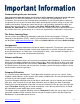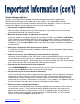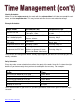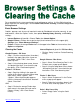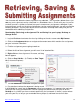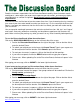Specifications
19
Saving an Unfinished File to Blackboard
When you’re not working on your file, you can save it on your local computer and then upload it
to Blackboard. If you save it within Blackboard, you can access it from any computer that has
Internet access. This is helpful if you work from multiple locations because you will be able to
access your file from any place without having to carry it around on portable media like a flash
(thumb) drive.
To save your work within Blackboard:
1. Log in to Blackboard. Under My Courses click on the name of the class you wish to access.
2. In the Course Menu, open the content area which contains the assignment. In this example,
the assignments are located behind the Assignments button.
3. Locate the assignment you want to submit and click on the name of the assignment to open
the assignment manager.
4. Scroll down to Section 2: Assignment Materials and type a brief comment regarding your
assignment in the text box, then click Browse My Computer to find the assignment file you
completed and saved on your computer.
5. The File Upload dialog box will open. Locate your document and click on the filename, then
Open. The assignment file will be added to Blackboard in this assignment area. If you need
to attach another assignment file, click on
Browse My Computer once again and find the
second file. Please Note: If you are uploading a
SafeAssignment, only one file can be uploaded.
6. Scroll down to the bottom of the screen and Click
Save as Draft.
7. Click on My Grades to see if your assignment is
there. A blue circle icon will show up in that
assignment box. At this point, the assignment
can only be accessed by you. The instructor
cannot open the file. If you do not have a My Grades button, click on Tools, then My Grades.
8. Once you save your assignment, you can go back to it at any time, from any computer, to
continue working on it. Just go to the assignment and click on the assignment manager.
Remember to save the file to your computer before working on it. (to save a file to your local
computer, right-click on the filename, then choose Save Link As).
9. When you have completed the assignment and are ready to submit it, save the file on your
computer, and then follow the directions to submit the assignment. At that time, a yellow
circle will show up in the My Grades area.
ReturntoTableofContents