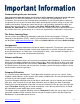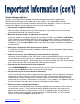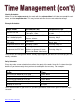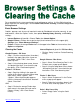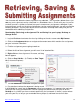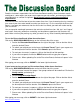Specifications
18
4. Scroll down to the Assignment
Submission, click Browse My
Computer to find the
assignment file you completed and saved on your computer or storage device.
5. The Choose File dialog box will open. Locate your document and click Open. The assignment
file will be added to your assignment. If you need to attach another assignment file, click on
Browse My Computer once again, locate your file, click Open.
6. Submit is the final step in turning in an assignment using the Assignment Manager. If
you have completed your assignment and are ready to turn it in, click on Submit. An
assignment can only be “submitted” once. Do not click on “Submit” until you are ready.
7. It is always a good idea to check the grade center to make sure that you actually turned in the
assignment file. Open the grade center in your class. It might be located on the course menu
in the “My Grades” button or it might be located in the “Tools” button.
In the grade center, a saved (Draft) assignment appears as a blue circle.
An assignment which has been submitted and is waiting to be graded appears as a
yellow circle with an exclamation point. Double-click on the yellow circle to view the
assignment you have turned in.
If you discover that you have attached the wrong assignment file, contact your instructor
immediately.
ReturntoTableofContents
Typeanyclarifyinginformaonforyour
instructorhereinthistextbox.
AssignmentSubmission