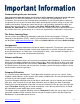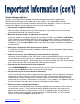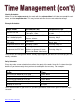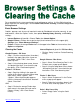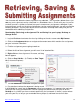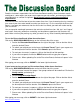Specifications
17
9. The assignment’s file name will be in the File Name box at the bottom of the window. You can
change the file name here. Be sure to check the syllabus or contact your instructor to see if he/
she wants you to use a specific file naming system. For example, some instructors require the
file name contain your first initial, last name, course number, and assignment number.
10. To change the name,
click inside this box. Delete
the file name that is there
and rename the file using
the labeling guidelines in the
syllabus.
11. Click on Save.
12. When the download has completed click on Close to
close the Download complete box.
13. Complete the assignment and save it to your computer.
Submitting an Assignment
Many instructors use the Blackboard Assignment Manager as the method of turning in
assignments in their class. When using the Assignment Manager, assignments are turned in
directly to the grade center and students receive instant feedback that the assignment has been
received.
1. Log in to Blackboard. Under “My Courses” click on the name of the
class you wish to access.
2. In the Course Menu, open the content area which contains the
assignment. In this example, the assignments are
located in the “Assignments” button.
3. Locate the assignment you want to submit and click on
the name of the assignment to open the assignment
manager. The assignment information will display at the
top of the page.
ReturntoTableofContents
ClickHere