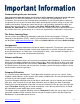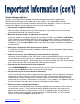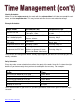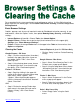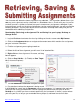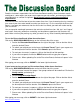Specifications
16
Your instructor will determine how assignments are submitted. The instructions below discuss just
one way an assignment can be submitted in a Blackboard class. Check with your instructor
or check your class syllabus to find out how your instructor wants assignments submitted. If your
instructor wants you to use the discussion board or send an email attachment, you will not need the
following directions. You may want to print these instructions and keep them handy until you are
comfortable with submitting assignments.
Downloading (Retrieving) an Assignment File and Saving it to your Laptop, Desktop, or
Storage Device
1. Log into Blackboard and enter the class by clicking on the class name under My Courses.
2. Click on the Assignment button or navigate to the content area which contains the assignment,
per your instructor’s directions.
3. Find the assignment you are going to work on.
4. Below the title of the assignment you will see a list of attached files.
5. Right click on the assignment file name, a dialog
box will appear.
6. Click on Save Link As… (in Firefox) or Save Target
As (in Internet Explorer)
7. The File Download and Save As dialog box will open.
8. Pay attention to where the document is being saved.
It will probably be saved into the Documents area of your computer. It is important that you know
where you are saving your document! You can change the location and save your file on the
Desktop or in a folder you have created specifically for homework. It doesn’t matter where
you save your file, as long as you remember where you put it, and know how to find it later.
ReturntoTableofContents