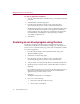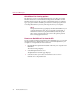User Guide
Product Guide 37
Managing Programs To Free Disk Space
QuickClean Activity Logs
When you click the Activity Log in the QuickClean main window, you will
have the option to view different reports that displays numeric and graphic
information about actions performed by any of the QuickClean wizards (e.g.,
summary, report logs, disk analysis and file analysis).
Report Summary displays a complete list of files that were deleted or modified
by each individual action. These reports can be useful in tracking down old
versions of files that were deleted but backed up, or were archived.
Report Description
Summary of all QuickClean
reports
This page shows numeric data about the total
number of files affected, the total size of files moved,
compressed, or deleted, the disk-space savings, and
so on. The pie chart on the right shows the percent
of disk space regained by the selected action if you
are viewing a specific action report, or by all
QuickClean actions, if you are viewing Master Log
information.
QuickClean Actions report This page lists all changes made by the individual
wizards.
If you are viewing Master Log information, you see a
list of available action reports. Click Open to chose
an action report to view.
Changes to Your Files and
Hard Drive report
The Disk Analysis page displays the percent of total
disk space regained by deleting, moving, or
archiving files in each file category. The File Analysis
displays the total number of files in each category.
If you only want to see what QuickClean has done,
you can review the list of actions displayed in the
Reports window. However, if you want to keep a
record of QuickClean actions for later reference, you
can print the report information or save it as a file.