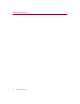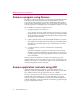User Guide
Product Guide 25
Getting Started With McAfee QuickClean
Screen layout
Title bar
The QuickClean interface displays most of your standard Windows elements.
That which includes:
n The title bar displays the name of the program that you are currently
using.
n Close and minimize buttons. The QuickClean interface is of fixed height
and width and cannot be re-sized.
Tool bar
The tool bar displays four browser-like buttons that are common to all
QuickClean screens.
n Back. Click the Back button to return to the last screen you viewed.
n Home. Click this button to go from any QuickClean screen to the home
screen (Status screen).
n Next. In conjunction with the Back button, use the Next to go to any
previously visited screen during your current QuickClean session.
n Help. Click Help to view its submenu. Help submenu items may include
any of the following:
Help submenu item Description
Help on this page
w Select this submenu item to view online Help for
the screen you are currently viewing.
Contents and index
w Select Contents and Index to view online Help
for QuickClean.
Help on the Web
w Select this submenu item to start your Internet
browser and go directly to the McAfee Help web
site at McAfeehelp.com.
McAfee at Home on the
Web
w Select this submenu item to start your Internet
browser and visit McAfee-at-Home.com
About QuickClean
w Click About to view version information about
QuickClean.