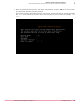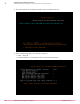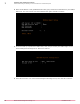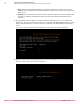Installation guide
Task
For option definitions, click ? in the interface.
1
In the System Tree, click the Threat Intelligence Exchange server name, then click the Products tab.
Verify that the following components are listed:
• McAfee DXL Broker
• McAfee DXL Client
• McAfee Threat Intelligence Exchange Server
2
In the System Tree, verify that the TIESERVER tag was applied to the system.
3
Click Menu | Configuration | Server Settings, then click DXL ePO Client.
Verify that the Connection State is Connected.
4
In the System Tree, select the Threat Intelligence Exchange server, then from the Actions menu, click
DXL | Lookup in DXL.
5
Verify that the Connection State is Connected.
The DXL broker is now up and running. You can click Menu | Systems Section | TIE Reputations to verify that
you can search for files and certificates. It might take some time for reputation information to
populate the database. If you can't search for files and certificates, see Troubleshooting.
Configure the server extension
If you use VirusTotal, enter your public or private key to access additional file reputation information.
VirusTotal is a free service that analyzes files and helps to detect viruses, trojans, and other malware.
You can access VirusTotal data directly from Threat Intelligence Exchange when viewing file reputation
information.
Task
For option definitions, click ? in the interface.
1
Click Menu | Configuration | Server Settings | Threat Intelligence Exchange Server.
2
Click Edit and enter your VirusTotal key.
When viewing file reputations on the TIE Reputations page, click the VirusTotal tab to see additional file
information.
Tasks
• Configure the server policy on page 19
Specify McAfee GTI and McAfee Advanced Threat Defense settings for the server.
Configure the server policy
Specify McAfee GTI and McAfee Advanced Threat Defense settings for the server.
Installing Threat Intelligence Exchange
Configure the server extension
1
McAfee Threat Intelligence Exchange 1.0.0 Installation Guide
19