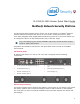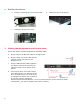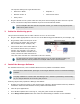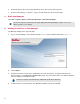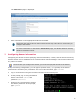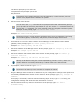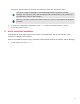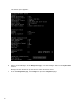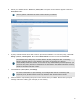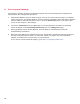Product guide
d
Select your added Sensor: Device List | Sensor_Name. The ports for this Sensor appear under the
Sensor_Name node.
"Device_Name" indicates the name of the Sensor you added.
e
A policy named Default Inline IPS is active upon Sensor addition. To view this policy, select IPS
Settings | Policies | IPS Policy Editor. Now select Default Inline IPS from the list and click View / Edit.
The Default Inline IPS policy contains attacks already configured with a "blocking"
Sensor response action; if any attack in the policy is triggered, the Sensor
automatically blocks the attack. To tune this or any other McAfee-provided policies, you
can clone the policy and then customize it as described in the McAfee Network Security
Platform IPS Administration Guide.
f
Click Device List | Device_Name | Port Settings.
For more information on port settings, see Configuration Sensor monitoring and
response ports, McAfee Network Security Platform IPS Administration Guide.
g
Click the button representing the ports on the Sensor that you cabled. Ensure that your port
settings match the cabling (for example, In-line mode).
9