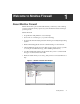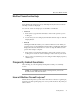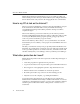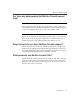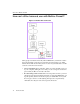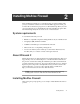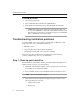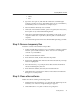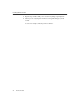User Guide
Installing McAfee Firewall
18 McAfee Firewall
To install McAfee Firewall
1. Close all open programs.
2. Insert the McAfee Firewall CD in the CD-ROM drive.
3. In the McAfee Firewall Setup screen, click Install McAfee Firewall.
NOTE: If the setup screen doesn’t start automatically when you
close your CD-ROM drive, click Start on the Windows taskbar, click
Run, then type d:\setup. If D is not the drive letter of your CD-ROM
drive, substitute the correct drive letter.
Troubleshooting installation problems
A failed installation can cause software problems that are difficult to track
down. The major causes of installation failure are:
• Hard drive errors
• Temporary files that conflict with the installation
• Attempting to install while other software is running
Follow the procedure outlined below to minimize the affect that these
common conditions may have on your installation.
Step 1: Clean up your hard drive
Run the Windows 95 hard drive utilities, ScanDisk and Disk Defragmenter to
identify and fix any errors on your hard drive:
1. Click Start on the Windows taskbar, point to Programs, then Accessories,
then System Tools, and click ScanDisk.
2. In the ScanDisk window, select Standard and Automatically fix errors.
NOTE: These are the default settings.
3. Click Advanced. In the Advanced Settings dialog box, make sure the
following settings are selected:
• Only if errors found
•Replace log