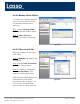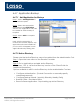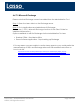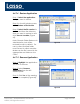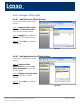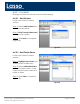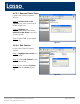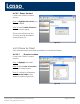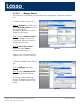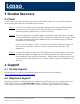Specifications
Lasso CDP – Administration Tool Guide Page 41 of 41
@2005, All Rights Reserved.
Continuous Data Protection
Lasso
5 Disaster Recovery
5.1 Client
If a PC/Laptop should experience an event that results in data loss, you will still be able to
recover any data that you had defined for backup.
Step 1:
If your PC should become inoperable, please follow the prescribed restore
procedures of the system which may include the re installation of the
operating system, applications, or even a new PC.
Step 2:
Once the system(s) is operable again, reinstall the Lasso CDP client software
on each affected computer using the software provided by Lasso Logic. Enter
the same user name and email address that you entered during your initial
installation for the reinstall.
Note: If you are using a new PC, it must have the same Computer Name as
the previous machine in order to re-synch the data from the Lasso CDP
Appliance.
Step 3:
Connect the Client to the Lasso CDP Appliance and click Folders. Previously
backed up folders and applications will be displayed and will be ready for
downloading to the restored workstation. Simply select the directory that you
want to restore and click Save To Location. Select a restore destination and
click OK.
6 Support
6.1 On Line Support
Please be sure to read our Frequently Asked Questions and On-line Help at
http://www.lassologic.com/support.htm
.
6.2 Telephone Support
Telephone support is available free of charge for the initial setup of your newly purchased
Lasso CDP products. Call 415-357-9688 between 9:00 a.m. and 7:00 p.m. PST. When
contacting Technical Support, be sure to have your Lasso Logic License Key available.