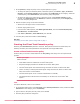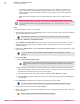Product guide
Obtain User Consent
Obtain User Consent to perform Intel
®
AMT actions using a passcode generated on the Intel
®
AMT
system screen to connect.
Task
For option definitions, click ? in the interface.
1
In the McAfee ePO console, from System Tree, select a system, which is in Client Control mode.
2
Click Actions | AMT Actions | Get User Consent.
User Consent status of the selected client system is displayed.
• User Consent is needed and not yet started — The selected system is in Client Control mode and requires
User Consent.
• User Consent is now displayed on client system — User Consent code has been generated and displayed
on the client screen. Skip steps 3–5.
• User Consent is already obtained and it is currently in progress — The code has been validated and User
Consent mode is in-progress. Skip steps 3–6.
3
Type the timeout for UCM code. This time specifies the number of seconds to wait before the UCM
code is displayed. When the Intel
®
AMT system is in hibernate mode or is powered off, then the ePO
Deep Command client first turns on the system.
4
Select the monitor of the Intel
®
client system to display: Primary, Secondary, or Tertiary.
5
Click Start to generate a UCM code.
6
Type the code, then click Send Code.
7
When the required action has been performed, click Stop to end the UCM session, then click Cancel to
close the User Consent page.
Boot or restart to BIOS
BIOS is the boot firmware program that controls your system from the time it starts until operating
system takes over.
Boot or restart your Intel
®
AMT system to BIOS to diagnose issues. Use the SOL option to access the
Intel
®
AMT system from the server during system diagnosis. You can also perform this task from the
McAfee KVM Viewer console.
For Intel
®
AMT 7.0 systems, establish the SOL connection before initiating the Boot/Reboot to BIOS Setup
action to get a full screen refresh in the SOL terminal.
Task
For option definitions, click ? in the interface.
1
In the McAfee ePO console, from System Tree, select the systems you want to diagnose by starting
them up to their BIOS.
2
Click Actions | AMT Actions | Boot/Reboot with Options.
3
In Actions, select Boot/Reboot to BIOS Setup to boot or restart to the BIOS of the crashed Intel
®
AMT
system, and diagnose issues by adjusting its BIOS settings.
Managing your Intel AMT systems
Use the Intel AMT actions
8
McAfee ePO Deep Command 2.1.0 Product Guide
107