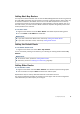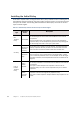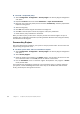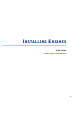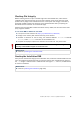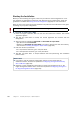Installation guide
94
Chapter 10 Configuring Routing and Installing Policies
To install a ready-made policy
1. Select Configuration→Configuration→Security Engine. The Security Engine Configuration
view opens.
2. Expand the Policies branch and select IPS Policies or Layer 2 Firewall Policies.
3. Right-click one of the ready-made policies and select Install Policy. The Policy Upload Task
Properties dialog opens.
4. Select the engine(s).
5. Click Add. The selected engines are added to the Target list.
6. Click OK. A new tab opens to show the progress of the policy installation.
7. Check that the policy installation is successful.
When you install a policy, all the rules in the policy as well as all the IPS engine’s or Layer 2
Firewall’s other configuration information (including interface definitions and routing information)
are transferred to the engines.
Commanding Engines
After a successful policy installation, your system is ready to process traffic. You can control the
engines using the right-click menu.
To check system status and issue commands to engines
1. Select Configuration→Configuration→Security Engine. The Security Engine Configuration
view opens.
2. Select Security Engines.
3. Check the status of the engines in the Status column. You can select an element to view
more information about it in the Info panel at the bottom of the window.
4. Use the Commands menu to command engines Online/Offline. Only engines in Online
mode process traffic.
This concludes the configuration instructions in this Installation Guide. To continue setting up
your system, consult the Management Client Online Help (or the McAfee SMC Administrator’s
Guide), particularly the Getting Started section.