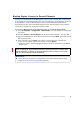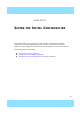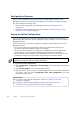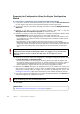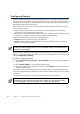Installation guide
84
Chapter 9 Saving the Initial Configuration
Configuration Overview
Once you have configured the IPS, Layer 2 Firewall, or Master Engine elements in the
Management Client, you must transfer the configuration information to the physical engines.
You must complete the following steps:
1. Save the initial configuration in the Management Client. See Saving the Initial
Configuration.
2. Transfer the initial configuration to the physical engines. See Transferring the Initial
Configuration to the Engines (page 87).
Saving the Initial Configuration
The initial configuration sets some basic parameters for the IPS engine, Layer 2 Firewall, or
Master Engine and creates the one-time passwords needed to establish a connection with the
Management Server.
There are three ways to initialize your engines and establish contact between them and the
Management Server.
• You can write down the one-time password and enter all information manually in the
command-line Engine Configuration Wizard on the engines.
• You can save the configuration on a floppy disk or a USB memory stick and make some
manual changes in the command-line Engine Configuration Wizard on the engines.
• You can save the initial configuration on a USB memory stick and use the memory stick to
automatically configure the engine without using the Engine Configuration Wizard.
To save the initial configuration
1. Select Configuration→Configuration→Security Engine. The Security Engine Configuration
view opens.
2. Select Security Engines. A list of Security Engines opens.
3. Right-click the IPS, Layer 2 Firewall, or Master Engine element whose initial configuration
you want to save and select Configuration→Save Initial Configuration. The Initial
Configuration dialog opens.
Note – The automatic configuration is primarily intended to be used with McAfee NGFW
appliances, and may not work in all other environments.
What’s Next?
If you want to use automatic configuration, proceed to Preparing for Automatic
Configuration (page 85).
If you want to use the Engine Configuration Wizard, proceed to Preparing for
Configuration Using the Engine Configuration Wizard (page 86).