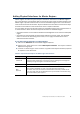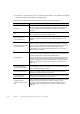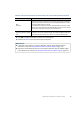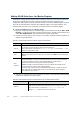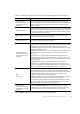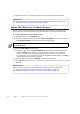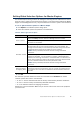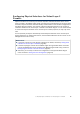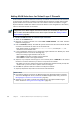Installation guide
78
Chapter 8 Configuring Master Engines and Virtual Layer 2 Firewalls
4. Click OK to close the Master Engine Properties. A Confirmation dialog opens. Click No.
Adding a Virtual Layer 2 Firewall Element
This section covers the basic configuration of a Virtual Layer 2 Firewall. For information on all
the options, see the McAfee SMC Administrator’s Guide or the Management Client Online Help.
To create a Virtual Layer 2 Firewall element
1. Select Configuration→Configuration→Security Engine. The Security Engine Configuration
view opens.
2. Right-click Security Engines and select New→Layer 2 Firewall→Virtual Layer 2 Firewall.
The Virtual Layer 2 Firewall Properties dialog opens.
3. Give the element a unique Name.
4. Click Select and select a Virtual Resource on the Master Engine to which you want to add
the Virtual Layer 2 Firewall.
What’s Next?
Adding a Virtual Layer 2 Firewall Element
What’s Next?
If you want to modify the automatically-created Physical Interfaces, proceed to
Configuring Physical Interfaces for Virtual Layer 2 Firewalls (page 79).
If you want to divide any of the Physical Interfaces into VLANs, continue by Adding VLAN
Interfaces for Virtual Layer 2 Firewalls (page 80).