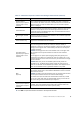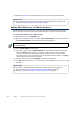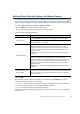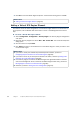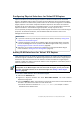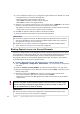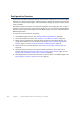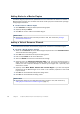Installation guide
66
Chapter 7 Configuring Master Engines and Virtual IPS Engines
4. If your configuration requires you to change the Logical Interface from Default_Eth, select
the Logical Interface in one of the following ways:
•Select an existing Logical Interface from the list.
•Select Other and browse to another Logical Interface.
•Select New to create a new Logical Interface.
5. (Optional, only if Physical Interface Type is Inline Interface) Enter a VLAN ID for the Second
Interface in the Inline Interface if you want to remap the Inline Interface.
•By default, this value is inherited from the first VLAN ID. We recommend that you keep the
default value if you do not have a specific reason to change it.
6. Click OK. The specified VLAN ID is added to the Physical Interface.
7. (Optional) Repeat the steps above to add further VLAN Interfaces.
Binding Engine Licenses to Correct Elements
Licenses are created based on the Management Server’s proof-of-license (POL) code or based
on the appliance's proof-of-serial (POS) code. You must manually bind Management Server POL-
bound licenses to a specific Master Engine element. POS-bound appliance licenses are
automatically bound to the correct Master Engine element when the engine is fully installed.
Virtual IPS engines do not require a separate license.
To bind a Management Server POL-bound license to a Master Engine Node
1. Select Configuration→Configuration→Administration. The Administration Configuration
view opens.
2. Browse to Licenses→Security Engines. All installed licenses appear in the right panel.
3. Right-click a Management Server POL-bound license and select Bind. The Select License
Binding dialog opens.
4. Select the node and click Select. The license is now bound to the selected node.
•If you made a mistake, right-click the license and select Unbind.
•Repeat the steps to bind the Management Server POL-bound licenses to all the Master
Engine nodes.
What’s Next?
If the Security Engine licenses for the Master Engine were generated based on the POL
code of the Management Server (instead of the Master Engine’s POS code), proceed to
Binding Engine Licenses to Correct Elements.
Otherwise, you are ready to transfer the configuration to the physical Master Engine
nodes. Proceed to Saving the Initial Configuration (page 83).
Caution – When you install or refresh the policy on the engine, the license is permanently
bound to that engine. Permanently-bound licenses cannot be re-bound to another engine
without re-licensing or deleting the engine element the license is bound to. Until you do
that, the unbound license is shown as Retained.
What’s Next?
You are now ready to transfer the configuration to the physical Master Engine nodes.
Proceed to Saving the Initial Configuration (page 83).