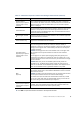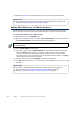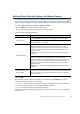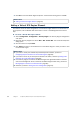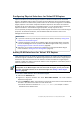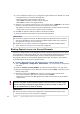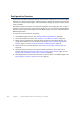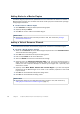Installation guide
64
Chapter 7 Configuring Master Engines and Virtual IPS Engines
4. Click OK to close the Master Engine Properties. A Confirmation dialog opens. Click No.
Adding a Virtual IPS Engine Element
This section covers the basic configuration of a Virtual IPS engine element. For information on
all the options, see the McAfee SMC Administrator’s Guide or the Management Client Online
Help.
To create a Virtual IPS engine element
1. Select Configuration→Configuration→Security Engine. The Security Engine Configuration
view opens.
2. Right-click Security Engines and select New→IPS→Virtual IPS. The Virtual IPS Properties
dialog opens.
3. Give the element a unique Name.
4. Click Select and select a Virtual Resource on the Master Engine to which you want to add
the Virtual IPS engine.
What’s Next?
Adding a Virtual IPS Engine Element (page 64)
What’s Next?
If you want to modify the automatically-created Physical Interfaces, proceed to
Configuring Physical Interfaces for Virtual IPS Engines (page 65).
If you want to divide any of the Physical Interfaces into VLANs, continue by Adding VLAN
Interfaces for Virtual IPS Engines (page 65).
If the Security Engine licenses for the Master Engine were generated based on the POL
code of the Management Server (instead of the Master Engine’s POS code), proceed to
Binding Engine Licenses to Correct Elements (page 66).
Otherwise, proceed to Saving the Initial Configuration (page 83).