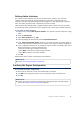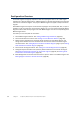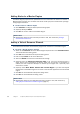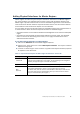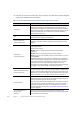Installation guide
56
Chapter 7 Configuring Master Engines and Virtual IPS Engines
Adding Nodes to a Master Engine
The Master Engine properties have placeholders for two nodes when the element is created. A
Master Engine can have up to 16 nodes. Add all the nodes you plan to install before you begin
configuring the interfaces.
To add a node to a Master Engine
1. Click Add Node. The Engine Node Properties dialog opens.
2. (Optional) Modify the Name.
3. Click OK. The node is added to the Master Engine.
Adding a Virtual Resource Element
Virtual Resources associate Virtual Security Engines with interfaces on the Master Engine.
To create a Virtual Resource element
1. Switch to the Interfaces tab of the Master Engine Properties and click Virtual Resources.
The Virtual Resources dialog opens.
2. Click Add. The Virtual Resource Properties dialog opens.
3. Enter a unique Name for the Virtual Resource.
4. Select the Domain to which the Virtual Resource belongs.
5. (Optional) Enter the Concurrent Connection Limit to set a limit for connections from a
single source and/or destination IP address. When the set number of connections is
reached, the next connection attempts are blocked by the engine until a previously open
connection is closed.
6. (Optional) Select Show Master Interface IDs in Virtual Engine if you want the Physical
Interface IDs of the Master Engine to be shown in the Interface properties of the Virtual IPS
engine.
7. Click OK. The Virtual Resource Properties dialog closes.
8. Click OK. The Virtual Resources dialog closes.
What’s Next?
Repeat these steps for each node that you want to add, then continue by Adding a
Virtual Resource Element.
What’s Next?
Repeat these steps for all Virtual Resources that you want to add, then continue by
Adding Physical Interfaces for Master Engines (page 57).