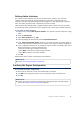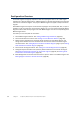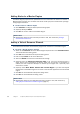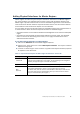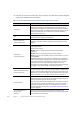Installation guide
51
Finishing the Engine Configuration
Defining Inline Interfaces
The number of Inline Interfaces you can have is limited by the license in use. One Inline
Interface always comprises two Physical Interfaces, as the traffic is forwarded from one
interface to the other. The allowed traffic passes through as if it was going through a network
cable. The traffic you want to stop is dropped by the Layer 2 Firewall.
Inline Interfaces are associated with a Logical Interface, which is used in the Layer 2 Firewall
policies and the traffic inspection process to represent one or more Layer 2 Firewall interfaces.
To define an Inline Interface
1. Right-click and select New Physical Interface. The Physical Interface Properties dialog
opens.
2. Select the Interface ID.
3. Select Inline Interface as the Type.
4. (Optional) Change the automatically selected Second Interface ID.
5. Leave Inspect Unspecified VLANs selected if you want the Layer 2 Firewall engine to
inspect traffic also from VLANs that are not included in the engine’s interface configuration.
6. If your configuration requires you to change the Logical Interface from Default_Eth, select
the Logical Interface in one of the following ways:
•Select an existing Logical Interface from the list.
•Select Other and browse to another Logical Interface.
•Select New to create a new Logical Interface.
7. Click OK.
Repeat these steps to define any additional Inline Interfaces.
Finishing the Engine Configuration
To finish the engine configuration
1. Write down the networks to which each Interface ID is connected
2. Click OK close the engine properties. You are prompted to open the Routing view.
3. Click No.
What’s Next?
Proceed to Finishing the Engine Configuration.
What’s Next?
You are now ready to transfer the configuration to the physical Layer 2 Firewall engines.
Proceed to Saving the Initial Configuration (page 83).