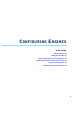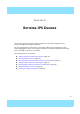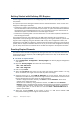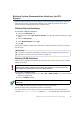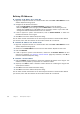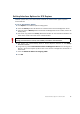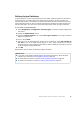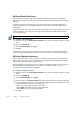Installation guide
36
Chapter 5 Defining IPS Engines
Defining IP Addresses
To define an IP address for a single IPS
1. Right-click a Physical Interface or a VLAN Interface and select New→IPv4 Address. The IP
Address Properties dialog opens.
2. Configure the IP address information.
•Enter the IPv4 Address and Network Settings to define a static IP address.
•Select the Dynamic option (top right) and the DHCP index if the interface gets its IP
address from a DHCP server. The DHCP Index is an arbitrary number of your choice that
distinguishes different DHCP interfaces from one another.
3. If NAT is applied to system communications, enter a Contact Address to define the
translated IP address of this engine.
4. Click OK to close the IP Address Properties dialog.
You can define several IP addresses for the same Physical Interface or VLAN Interface. Before
you continue, write down the networks to which each Interface ID is connected.
To define IP addresses for an IPS cluster
1. Right-click a Physical Interface or a VLAN Interface and select New→IPv4 Address. The IP
Address Properties dialog opens.
2. Double-click the IPv4 Address cell and enter the IPv4 address. Repeat for each node.
3. Enter the Netmask.
4. If NAT is applied to system communications, double-click the Contact Address cell and
continue as explained in To define a contact address (page 36). Otherwise, click OK to
close the IP Address Properties dialog.
To define a contact address
1. Enter the Default contact address to define the translated IP address of this engine. This
address is used by default by components in a different Location.
2. (Optional) Click Add to define a different contact address for contacting this engine from
some specific Location.
3. Click OK to close the Contact Addresses dialog.
4. Click OK to close the IP Address Properties dialog.
You can define several IP addresses for the same Physical Interface or VLAN Interface. Before
you continue, write down the networks to which each Interface ID is connected.