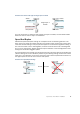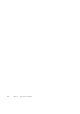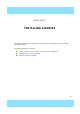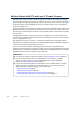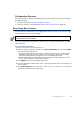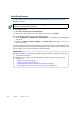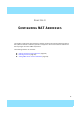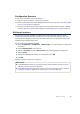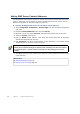Installation guide
26
Chapter 3 Installing Licenses
Installing Licenses
To install licenses, the license files must be available to the computer you use to run the
Management Client.
To install licenses
1. Select File→System Tools→Install Licenses.
2. Select one or more license files in the dialog that opens and click Install.
To check that the licenses were installed correctly
1. Select Configuration→Configuration→Administration. The Administration Configuration
view opens.
2. Browse to Licenses→Security Engines or Licenses→IPS depending on the type of
licenses you have.
You should see one license for each IPS engine, Layer 2 Firewall engine, or Master Engine node.
If you have Management Server POL-bound engine licenses, you must bind them manually to the
correct engines once you have configured the engine elements.
Note – You can install all of the licenses even though you have not yet defined all the
elements the licenses will be bound to.
What’s Next?
If NAT is applied to communications between SMC components, proceed to Configuring
NAT Addresses (page 27).
Otherwise, you are ready to define the engine element(s). Continue according to the
element type:
•Defining IPS Engines (page 33)
•Defining Layer 2 Firewalls (page 43)
•Configuring Master Engines and Virtual IPS Engines (page 53)
•Configuring Master Engines and Virtual Layer 2 Firewalls (page 67)