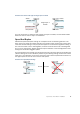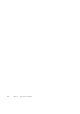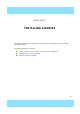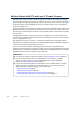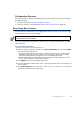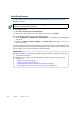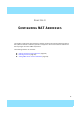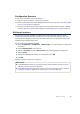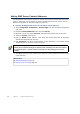Installation guide
25
Generating New Licenses
Configuration Overview
The following steps are needed for installing licenses for IPS engines, Layer 2 Firewall engines,
and Master Engines.
1. Generate the licenses. See Generating New Licenses.
2. Install the licenses in the Management Client. See Installing Licenses (page 26).
Generating New Licenses
You generate the licenses based on your Management Server POL code, or the appliance POS
code. Evaluation licenses are also available.
If you are licensing several components of the same type, remember to generate one license for
each component.
To generate a new license
1. Go to my.stonesoft.com/managelicense.do.
2. Enter the required code (POL or POS) in the License Identification field and click Submit.
The License Center page opens.
•The proof-of-license (POL) code identifies a license. You can find it in the order delivery
message (usually sent by e-mail). Later on, this information is shown in the Licenses
branch of the Administration Configuration view in the Management Client.
•McAfee NGFW appliances additionally have a proof-of-serial number (POS) that you can
find on a label attached to the appliance hardware.
3. Click Register. The License Generation page opens.
4. Enter the Management Server’s POL code or the appliance POS code for the engines you
want to license.
5. Click Submit Request. The license file is sent to you in a moment. It also becomes
available for download at the license page.
Note – Evaluation license requests may need manual processing. See the license page for
current delivery times and details.