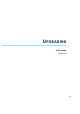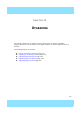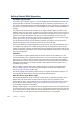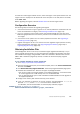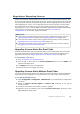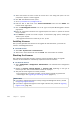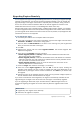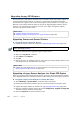Installation guide
118
Chapter 12 Upgrading
5. Select the location at which to save the license file in the dialog that opens. You are
prompted to request a license upgrade.
6. Click Yes. The McAfee web site opens.
7. Go to my.stonesoft.com/managelicense.do.
8. Enter the POL or POS code in the License Identification field and click Submit. The
License Center page opens.
9. Click the Multi-Upgrade Licenses link on the right. The Upload Multi-Upgrade Licenses
page opens.
10.Enter the information needed for the upgrade request and select or upload the license
file(s) to update.
11.Click Submit to upload the license request. A confirmation page opens, showing the
details of your request.
•The upgraded licenses are e-mailed to you in a .zip file.
Installing Licenses
After you have generated the licenses for the upgrade as described above, you install the
license in the Management Client.
To install licenses
1. Select File→System Tools→Install Licenses.
2. Select one or more license files and click Install. The new licenses are installed.
Checking the Licenses
After installing the upgraded licenses, check the license information. When you upgrade
licenses, the old licenses are automatically replaced with the new licenses.
To check the licenses
1. Select Configuration→Configuration→Administration. The Administration Configuration
view opens.
2. Browse to Licenses→Security Engines or Licenses→IPS, depending on the type of
licenses you have. The licenses and their status are displayed.
3. Verify that all of the engines are correctly licensed.
•If any engines are not correctly licensed, you may need to upgrade or generate the
licenses again. See Upgrading or Generating Licenses (page 117).
What’s Next?
If you want to upgrade the engines remotely through the Management Server, proceed
to Upgrading Engines Remotely.
If you want to upgrade the engines on the engine command line, proceed to Upgrading
Engines Locally (page 122).