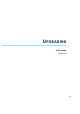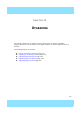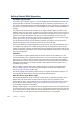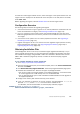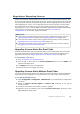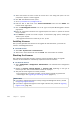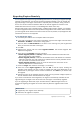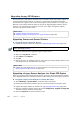Installation guide
116
Chapter 12 Upgrading
7. Compare the displayed output to the checksum on the web site.
To prepare a downloaded .zip file for a remote upgrade
1. Log in to the Management Client and select File→Import→Import Engine Upgrades.
2. Select the engine upgrade (
sg_engine_version_platform.zip) file and click Import. The
status bar at the bottom of the Management Client window shows the progress of the
import.
To prepare a downloaded .zip file for a local upgrade
Copy the file to the root directory of a USB memory stick or a DVD.
To prepare a downloaded .iso file for a local upgrade
Create the installation DVD for the engines with a DVD-burning application that can
correctly read and burn the DVD-structure stored in the .iso images. If the end result is
a DVD file with the original .iso file on it, the DVD cannot be used for installation.
Caution – Do not use files that have invalid checksums. If downloading the files again does
not help, contact McAfee support to resolve the issue.
What’s Next?
If you are sure you do not need to upgrade your licenses, you are ready to upgrade the
IPS engines, Layer 2 Firewalls, or Master Engines. Continue by Upgrading Engines
Remotely (page 119) or Upgrading Engines Locally (page 122) depending on whether
you are going to upgrade the engines remotely through the Management Server or
locally at the engine site.
Otherwise, continue by Upgrading or Generating Licenses (page 117).