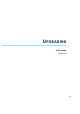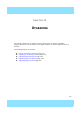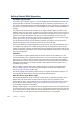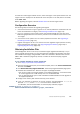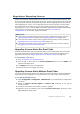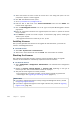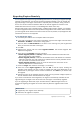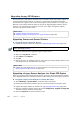Installation guide
115
Getting Started With Upgrading
To check the current engine software version, select the engine in the System Status view. The
engine version is displayed on the General tab in the Info panel. If the Info panel is not shown,
select View→Info.
Before upgrading the engines, read the Release Notes for the new engine version.
Configuration Overview
The following steps are needed for upgrading the engines:
1. (If automatic download of engine upgrades is not enabled) Obtain the installation files and
check the installation file integrity. See Obtaining Installation Files (page 115).
2. (If you are upgrading engines locally) Create the installation DVDs from the files with a
DVD-burning application that can correctly read and burn the DVD-structure stored in the
.iso images.
3. (If automatic license updates are not enabled) Update the licenses. See Upgrading or
Generating Licenses (page 117).
4. Upgrade the engines one at a time. Confirm that the upgraded engine operates normally
before upgrading the next engine. See Upgrading Engines Remotely (page 119) or
Upgrading Engines Locally (page 122).
Obtaining Installation Files
If the Management Server is not set up to download engine upgrades automatically or if you
want to upgrade engines locally, you must download the installation files manually and check
the installation file integrity using the MD5 or SHA-1 file checksums. Windows does not have
MD5 or SHA-1 checksum programs by default, but there are several third-party programs
available.
To manually download an engine upgrade file
1. Go to https://my.stonesoft.com/download.do.
2. Enter the Proof-of-License (POL) or Proof-of-Serial (POS) code in the License Identification
field and click Submit.
3. Click Stonesoft Security Engine Downloads. The Security Engine Downloads page opens.
4. Download the installation file. There are two types of packages available:
•The .zip file is used in the remote upgrade on all supported platforms. It can also be used
for a local upgrade from a USB memory stick or a non-bootable DVD.
•The .iso download allows you to create a bootable installation DVD for a local upgrade on
all supported platforms.
5. Change to the directory that contains the file(s) to be checked.
6. (Linux only) Generate a checksum of the file using the command
md5sum filename or
sha1sum filename, where filename is the name of the installation file.
•For Windows, see the documentation for the third-party checksum program.
Example $
md5sum sg_engine_1.0.0.1000.iso
869aecd7dc39321aa2e0cfaf7fafdb8f sg_engine_1.0.0.1000.iso