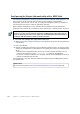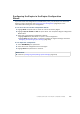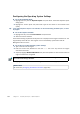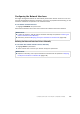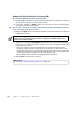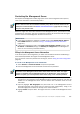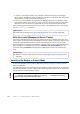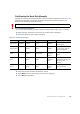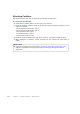Installation guide
106
Chapter 11 Installing the Engine on Other Platforms
Mapping the Physical Interfaces to Interface IDs
To map the Physical Interfaces to Interface IDs
1. Change the IDs as necessary to define how Physical Interfaces are mapped to the Interface
IDs you defined in the IPS or Layer 2 Firewall element.
2. If necessary, highlight the Media column and press Enter to match the speed/duplex
settings to those used in each network.
Tip – You can use the Sniff option to troubleshoot the network interfaces. Select Sniff on an interface
to run the network sniffer on that interface
3. Highlight the Mgmt column and press the spacebar to select the interface for contact with
the Management Server.
4. (Optional, IPS only) Highlight Initial Bypass and press Enter if you want to set the IPS engine
temporarily to the initial bypass state and define one or more soft-bypass interface pairs
through which traffic flows.
•Setting the appliance to the initial bypass state can be useful during IPS appliance
deployment if bypass network interface pairs on the appliance are in the Normal mode.
Initial bypass allows traffic to flow through the IPS appliance until the initial configuration
is ready and an IPS policy is installed on the appliance. Do not set the initial bypass state
when the bypass network interface pairs are in the Bypass mode.
•In the illustration below, interface 2 is soft-bypassed with interface 3.
5. Highlight Next and press Enter to continue.
Note – The Management interface must be the same interface on which the control IP
address for the corresponding engine element is configured in the SMC. Otherwise the
engine cannot contact the SMC.
What’s Next?
Proceed to Contacting the Management Server (page 107).